Identity and Access Management User's Guide
Forgot Password
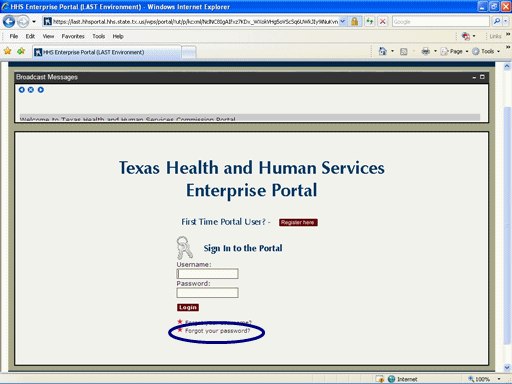
Figure 1. Enterprise Portal Logon Page.
1. Open a browser window and navigate to the Enterprise Portal login page.
2. Select the Forgot Your Password link as shown in the circle at left.
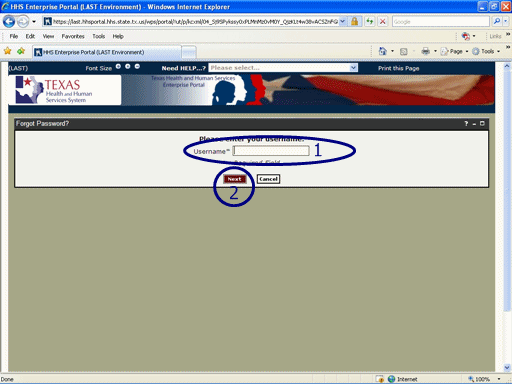
Figure 2. Enter Username Page.
3. Select the Username text box then enter your Username as shown in circle #1 at left.
4. Select the Next button as shown in circle #2 at left.
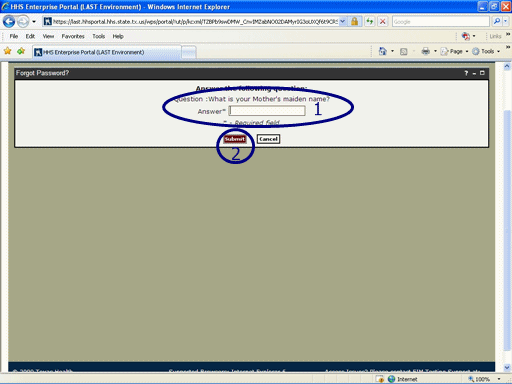
Figure 3. Security Question Page.
5. Select the Answer text box then enter your response to the Security Question as shown in circle #1 at left.
6. Select the Submit button as shown in circle #2 at left.
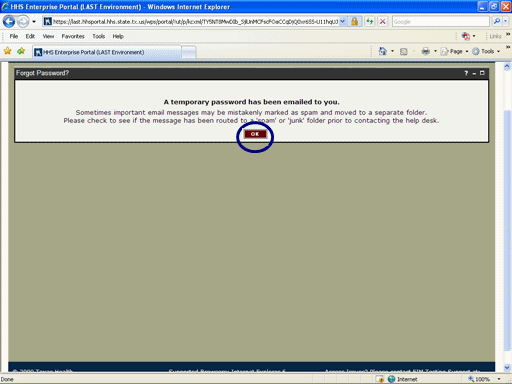
Figure 4. Request Confirmation Page.
7. Select the OK button as shown in the circle at left.

Figure 5. Enterprise Portal Logon Page.
9. The Enterprise Portal Logon Page re-appears indicating the process is complete. You will receive an automated Email notifying you of the new Temporary Password that has been assigned.